Formatting Features
Matecat uses a simple functionality to change the case of words in the editing area. Just select one or more words and three buttons will appear to allow you to select the formatting you want and switch the case (upper case, lower case and capitalize the first letter).
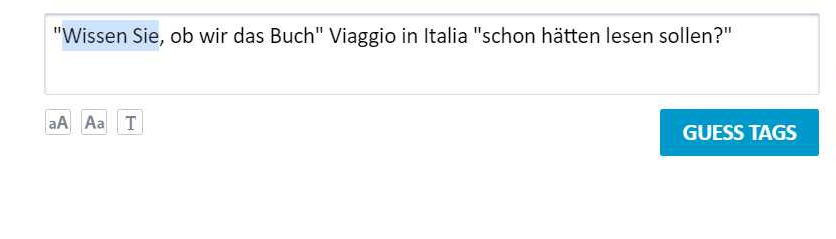
Adding Line Breaks and Hidden Text
Matecat uses symbols for hidden characters such as tabs, non-breaking spaces, word joiner and line breaks.
If you need to insert a line break in the target segment, place the cursor where you want the text to break to a new line and press SHIFT+Enter; the segment will divide into two separate lines. The same number of lines will be transferred to the target document.

If you need to add a non-breaking space press CTRL+SHIFT+Space

If you are working with CJK languages, that do not use explicit spacing, you could need to add a word joiner character, that is used to indicate a non-breaking space of zero width.
You can use the shortcut CTRL+CMD/ALT+Space to add a word joiner.

If you need to add a tab, click on the Tab key on your keyboard

Placeables and Untranslatable Text
At the moment, we cannot manage placeables or untranslatable text, but we plan to develop such functionality in one of our next releases.