What should I do if I'm not able to upload a Google Drive file?
How to work around upload issues for Google Drive files on Matecat
Sometimes, the upload of files from Google Drive to Matecat might fail.
You can always translate your file by downloading it from Google Drive and uploading it to Matecat from your computer, but keep reading if you want to learn about the most common Google Drive errors and how to work around them.
Matecat does not have access to the file that you are trying to upload
In some cases, Matecat might not have direct access to specific files inside your Google Drive. If you try to upload one of these files, Matecat will show you an error message that reads: File retrieval error. To find out how to translate the desired file, please read this guide. with a link that redirects you to this article.
If that happens, please follow the below steps to upload the file
- Open your Google Drive
- Locate the file you were trying to upload (if it is not immediately visibile, insert its name in the search bar and hit the enter button)
- Right-click the file
- Click Open with and then click MateCat

- Matecat's home page will open and, if the upload was successful, you will correctly see the file in the upload box
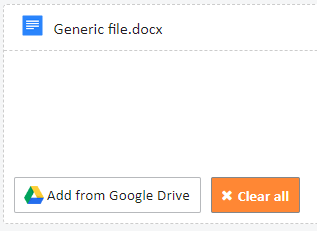
The file that you are trying to upload is in an unsupported format
Google Drive only allows to upload files in its native formats. If you try to upload a file in an unsupported format (docx, xlsx, pptx etc.), Matecat will show you an error message that reads: Google Drive does not allow exports of files in this format. Please open the file in Google Drive and save it as a Google Drive file.
In order to save the file as a Google Drive file and be able to upload the file from Drive, follow the below steps:
- Open your Google Drive
- Locate the file you were trying to upload (if it is not immediately visibile, insert its name in the search bar and hit the enter button)
- Double-click it in order to open it
- Open the File menu and select Save as Google Docs/Sheets/Slides (depending on the original format of the file that you were trying to open)

- Try uploading the newly-saved file to Matecat
The file that you are trying to upload is too large
Google Drive only allows Matecat to export files up to 10 mb. If you try to upload a file that is bigger than 10 mb, Matecat will show you an error message that reads: You are trying to upload a file bigger than 10 mb. Google Drive does not allow exports of files bigger than 10 mb. Please download the file and upload it from your computer.
In this case, the only workaround available is downloading the file from Google Drive and uploading it to Matecat from your local storage.
If you're still having issues with the upload of Google Drive files to Matecat, please contact our support team via email (support@matecat.com) or by clicking the chat button in the bottom-right part of the page.