Spell checking
Matecat uses your browser’s spell-check tool.
These are the steps to follow in order to enable the spell-checker for your target language for each of the two supported browsers:
Google Chrome Safari
- Enter the following string in the address bar: chrome://settings/languages
- Click on Add and add your target language;
- Select Enable spell checking in the dialogue window that opens.
- Go to Safari>Edit>Spelling and Grammar
- Show Spelling and Grammar
- Choose your language in the dropdown menu
- Click on change
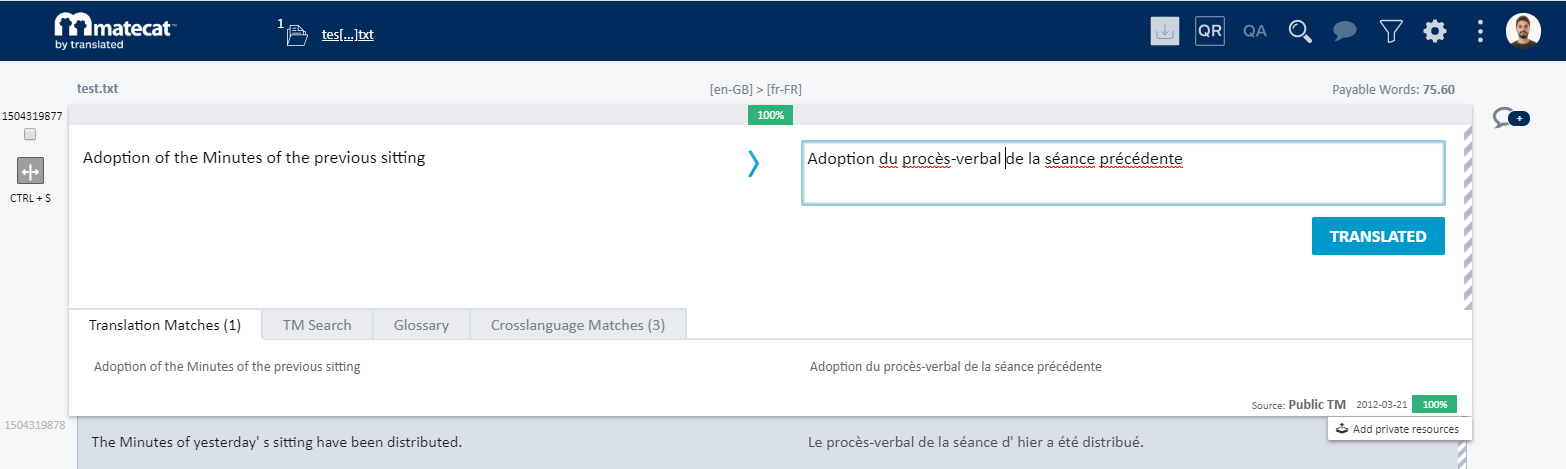
The spell-checker underlines misspelled words, but it does not automatically correct them.
If you notice that all the words in Matecat are being underlined in red for no apparent reason, please make sure to check the browser spellchecking settings and make sure they are set to your target language.