Splitting and Merging Segments
While translating, you could need to divide your segments into smaller parts.
To split a segment in Matecat, you just need to hover your cursor over the source text in an open segment. An icon will appear to the left of your segment.
Click on that icon (or use the shortcut CTRL+S) to activate the split feature.
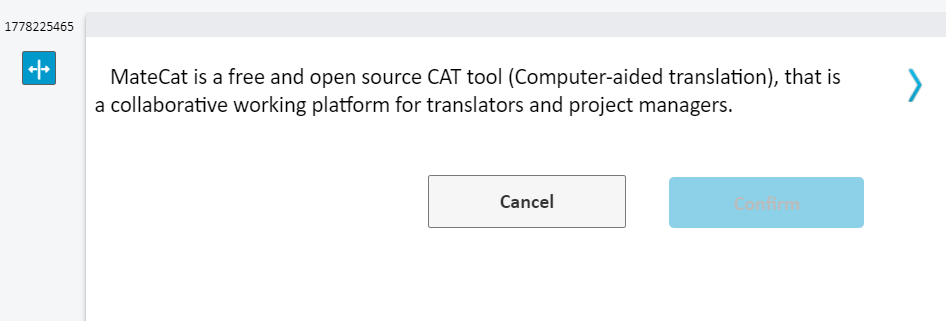
Click on that icon (or use the shortcut CTRL+S) to activate the split feature. Your cursor will change shape and you will be able to click on the source segment where you want to split it.
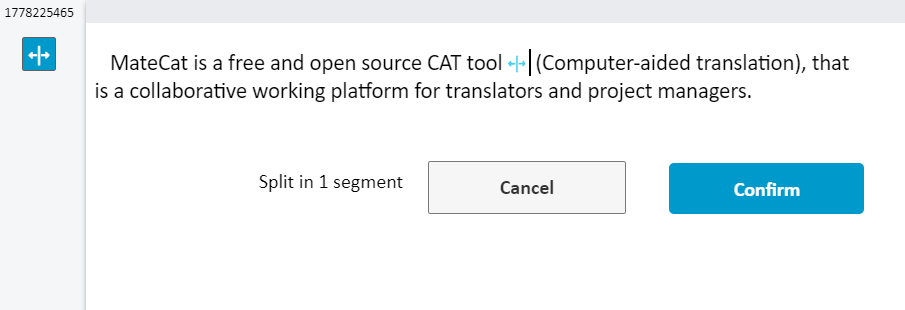
When you set the split points, click on Confirm and your segment will be split in as many sub-segments as you desire.
If you wish to merge back the sub-segments, click on the icon to the left of the split segments and click on the red cross which will be displayed hovering your cursor over the split points.
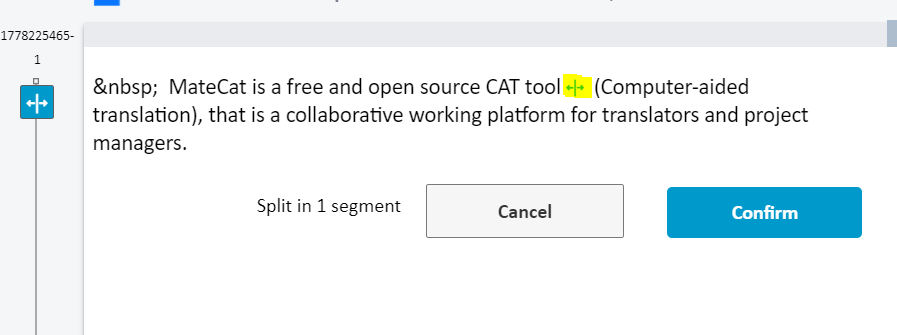
Currently, it is not possible to merge two or more independent segments. We plan to add this feature in the future.
The merge function is only applicable to segments that had been previously split using the split feature in Matecat described above.