Download your translation
During the translation you can download the text at any time by clicking on the Download icon.
If the translation is not yet completed you will download the Draft. In this case the unedited parts of the text will be replaced by machine translation.
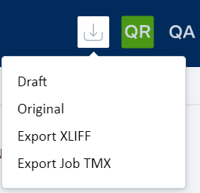
Once the translation is complete (the progress bar reaches 100%), the Draft button in the Download menu is replaced by the Download translation button. Click on it to download the translated text in the same format as the original file (if you upload a DOCX file, it will download a translated DOCX file, etc.). There is an exception with source files in PDF or JPG. In this case, once translated, it will be downloaded a Word DOCX target file.
The target translations have the same layout as the original file; however, in some cases with complex files like PDFs, scanned image or Desktop Publishing files, the output could have a similar but not identical layout and some manual editing could be required.
If the project includes more than one file, they will all be downloaded as a compressed zip folder. In the case of zip files uploaded and translated in Matecat, they will be downloaded following the same structure as the original.
It is not possible to download individual files in a project. You can only download all the files and then select the one you wish.
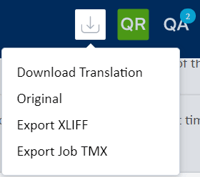
From the same menu you can choose to:
- download the original file uploaded in the job;
- export the xliff containing both source and target;
- export Job tmx, containing the translation memory of the single job.