Export Xliff files offline
An XLIFF (XML Localization Interchange File Format) is an XML-based format that was created to standardize the way localizable data are exchanged between CAT tools during a localization process. Generally the translator only gets the information for the translation and doesn’t have to deal with the original file’s structure. After translating, you get a fully structured translation of your source file.
An XLIFF file exported from Matecat can then be translated offline using desktop CAT tools such as SDL Trados and OmegaT, and imported back into Matecat to generate the final target files in their original format. This action can be completed using the Matecat Xliff-to-target tool.
➡️In case you need to export the xliff file and open it on your PC, you can use an advanced text editor like Sublime or Notepad++.
How to export XLIFF files from Matecat and keep your private TMs updated?
On the Translation Editor page, hover the mouse over the Download Icon and select the option Export XLIFF. You will get a .xlf file, which is perfectly compatible with other CAT Tools. The XLIFF will be pre-translated with suggestions from your private TMs, the public TM, and machine translation.
If you are planning to keep your private translation memory updated in Matecat, you also need to download the TMX file for the specific job by selecting Export Job TMX from the drop-down menu. By updating the TMX offline and uploading it as described later in the document, you can benefit from the TM leverage for future jobs in Matecat.
Translate offline in desktop CAT tools and generate the target file
Once you have the XLIFF file, upload it to Trados/OmegaT using your standard process. At this point, you can also add the TMX file, exported from Matecat, as one of the TMs for the job, alongside any others you may wish to use.
You are now ready to begin translating the file in your chosen CAT tool. Once the translation is complete, you can generate the translated file using “Save Target As” in Trados, or “Create Translated Document” in OmegaT.
Get your target file and your TM updated
Switching back to Matecat, you can now use the XLIFF to Target tool to convert the translated XLIFF generated by Matecat and translated offline back to the file’s original format.
Simply drag and drop the translated XLIFF onto the page, and the target file will be downloaded automatically.
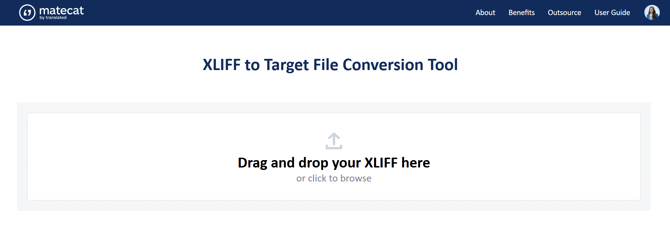
The final step is to update your Matecat TM so that you can benefit from translation re-use in future. To do this, you need to export the job TMX (now updated with the translated content) from Trados/OmegaT and upload it to your private TM key in Matecat.