Matecat Aligner
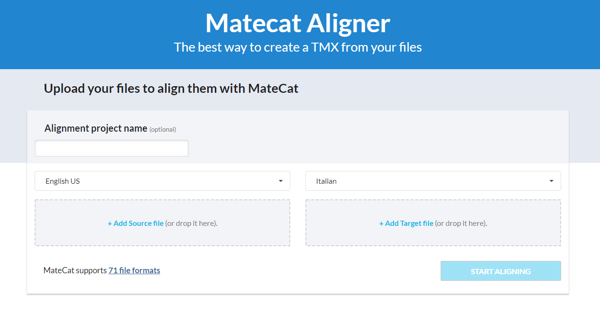
The Matecat Aligner is basically a TMX creator. If you have a source and a target file, you can use it to align the two texts and get a tmx file out of it.
The design is very similar to Matecat translation editor. The two texts are displayed in segments, the source text on the left and the target text on the right.
To start using the aligner click on tab Aligner from Matecat homepage.
Give your alignment project a name, select the language pair of your files, then click on +Add Source file/+Add Target file or drag and drop them to upload the files to align.
You can upload the same file formats supported by Matecat.
Click on Start Aligning.
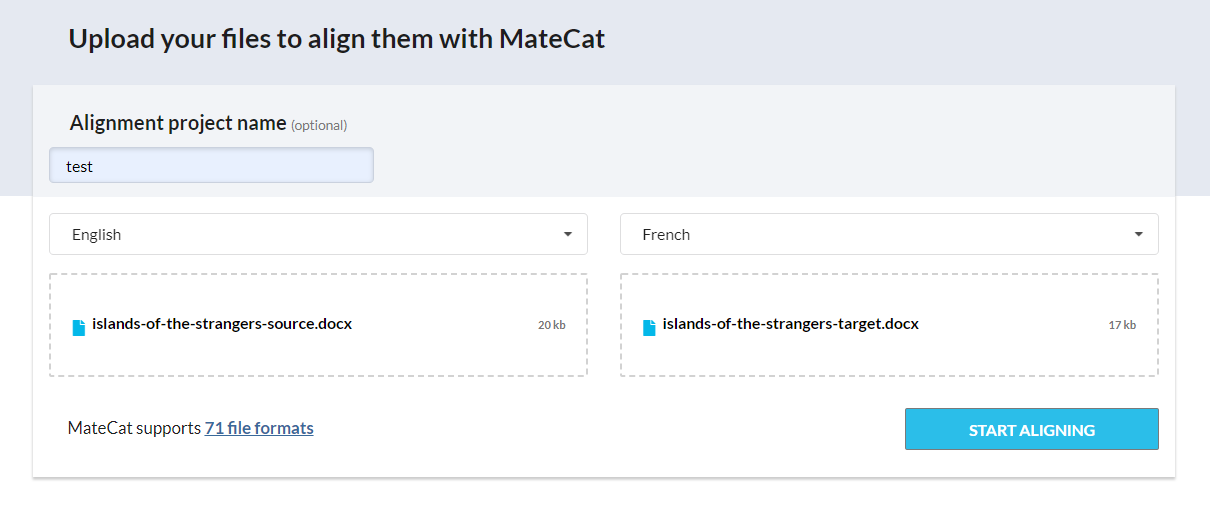 The source and the target text will be displayed on your screen.
The source and the target text will be displayed on your screen.
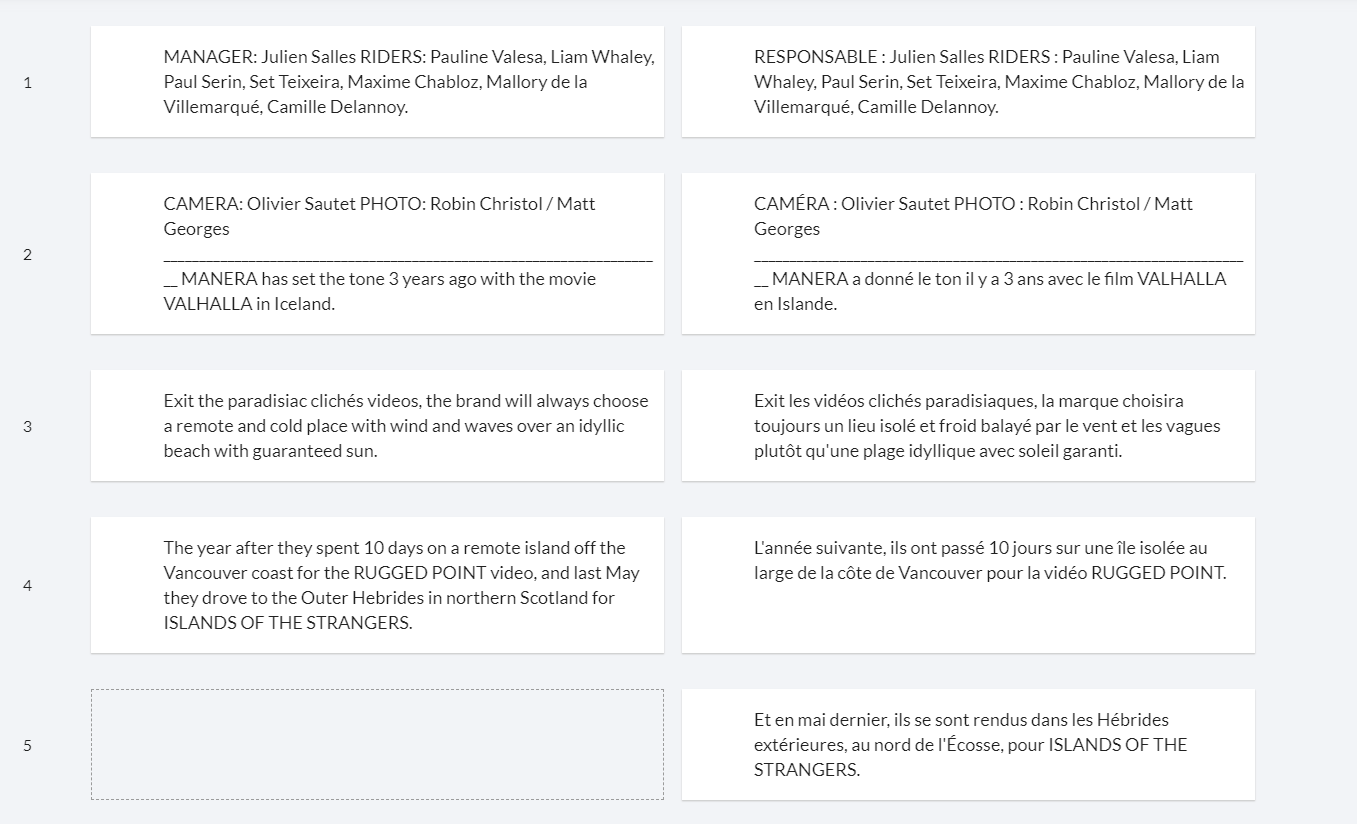
You can make a series of actions on the text.
Here you can see a short video, showing the main features: Merge, Align, Split, Switch, Hide.
On the top right of the Aligner window, you can see a short menu:
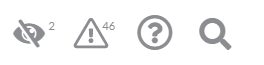
The first icon shows you the number of hidden segments. Clicking on it you can highlight the hidden segments and navigate them.
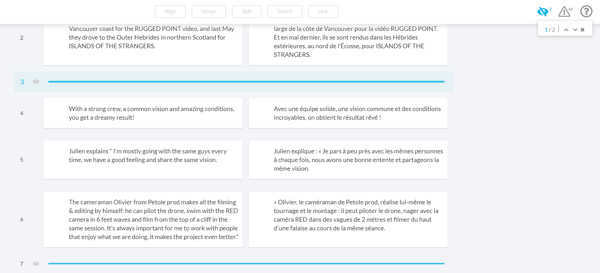
The warning icon, shows you the number of empty segments detected in the project. Click on it to highlight the segments and navigate through them.

Clicking on the third icon you can open a short guide of the main functions and shortcuts.
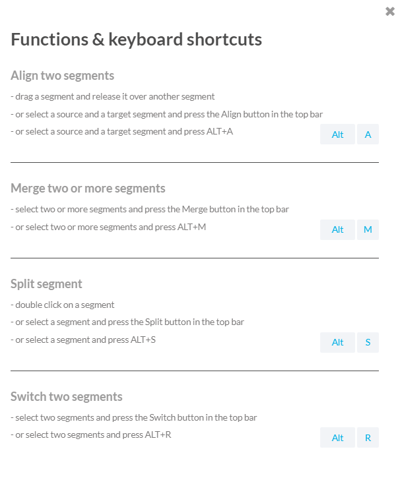
Clicking on the magnifier icon you can activate the search bar and navigate through results.

Once the alignment is done, click on Download TMX to get your TM. You can decide to upload the generated TMX on a collaborative TM or on a private TM.
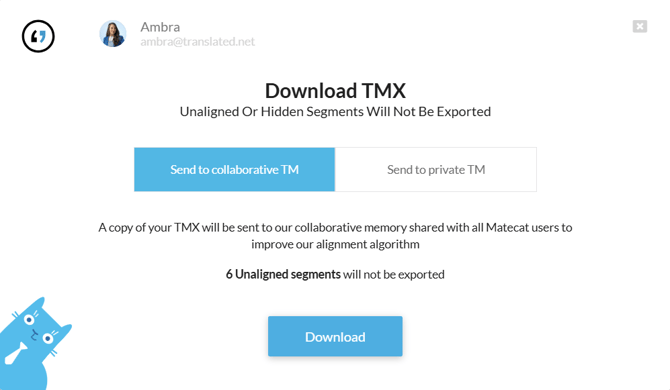
In the first case a copy of the TMX will be sent to the Public TMs shared with all the Matecat users.

In the second case you can choose which of your private TM update or create a new resource.
Notice that hidden or unaligned segments will not be exported.