ModernMT
What is ModernMT?
ModernMT is an adaptive neural MT engine developed by Translated, the Fondazione Bruno Kessler (FBK), the University of Edinburgh and TAUS, with funding from the European Union.
ModernMT is a custom, context-aware machine translation technology that learns from translation memories and post-editing during the translation workflow. Its unique architecture allows it to adapt to the content in real-time: translators receive context-dependent MT suggestions while they work. Furthermore, it does not require any initial training or setup time; instead, it learns quickly and seamlessly from translation memories and corrections. ModernMT learns from and adapts to the text provided, guaranteeing efficient, high-quality translation processes.
Watch the short video below to learn more about how adaptive MT works:
This plugin provides machine translation from ModernMT for all supported language pairs. For all other pairs, Matecat will automatically use its default machine translation engine which, in the absence of support from ModernMT, falls back on Google's machine translation.
How do I activate the ModernMT plugin in Matecat?
You will find ModernMT listed as one of the available machine translation systems after clicking the Add an MT engine button in the Machine Translation tab. Choose ModernMT as your machine translation provider and, if you don't have a license, then click on the green Learn more button to purchase a ModernMT license key.

Paste your license into the corresponding input box and click Confirm to create the engine, which will show up in the list of available MT engines as ModernMT Full, in order to differentiate it from Matecat's default engine, called ModernMT Lite.
Once you add the engine and click "Confirm," you’ll see three settings you can adjust.
- Pre-translate files: this option is active by default. ModernMT will be used to obtain MT suggestions during the analysis phase.
Keep in mind that pre-translation may generate additional charges from your MT provider.
When inactive, ModernMT will only be used to obtain MT suggestions for specific segments when they are opened in the translation editor. - Activate context analyzer: when active, ModernMT will adapt the suggestions provided for a job based on the TMs that have been activated and it will also scan all the other available TMs for further adaptation.
When inactive, ModernMT will only adapt based on the TMs that have been activated for the specific job. - Glossaries: it is possible to further customize ModernMT by using glossaries to improve the accuracy and quality of the machine-translation output. Matecat allows its users to create, manage and activate ModernMT glossaries from its own interface.
Please note that MMT glossaries are different from the Matecat glossaries that can be added from the TM settings. Read more in the section below.

ModernMT Glossaries
In order to access the glossary options, open the Machine Translation tab of the settings panel, activate ModernMT for the current project and click the Options button at the bottom.
If any glossaries are already available, they will be shown in the dedicated list.
Within this section, you will also find the Case‑sensitive matching option.
This setting allows you to decide whether glossary terms should match the exact capitalization of the source text. When the option is turned on, only terms written with the same upper and lowercase letters will be automatically recognized and applied. For instance, a translation defined for “apple” will not be triggered by the word “Apple” in the source segment.
To enable this feature, simply check the dedicated box.
Creating a new glossary
In order to create a glossary, click the "New glossary" button.
Matecat will ask you to enter a name for the glossary and choose an xlsx file to upload:
Once the name has been entered and the file chosen, the "Confirm" button will activate, click it to create the glossary:
Managing glossaries
You can rename, delete and update existing existing glossaries.

- To delete a glossary, click the trash bin icon in the corresponding line.
- To rename a glossary, click the pencil icon beside its name. This will activate the text box to allow you to enter a new name and press the "Confirm" button when you are done.
- To update a glossary's content, click the "Update" button, choose a file from your computer and confirm your selection
ModernMT glossary file format
ModernMT supports two glossary formats: unidirectional and equivalent-terms.
A unidirectional glossary essentially functions as a dictionary that maps a term from a source language to its designated translation in the target language. The xlsx file must consist of two columns: the first column represents the source term and the second column represents its translation. The file's first row acts as a header that denotes the language code for each column. For the file to be valid, no additional columns should be inserted and all rows should have terms for both languages.
Here's an example of a correctly formatted unidirectional file: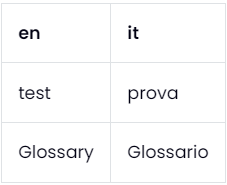
You can download the file as a template for your glossary by clicking here.
Using this glossary would ensure that the English word "test" is consistently translated to "prova" in Italian. However, the reverse translation would not be enforced (as the glossary is unidirectional).
If you update a glossary by uploading a unidirectional file to it, the previously-existing content will be erased and the glossary will only include the content of the newly-uploaded file.
An equivalent-terms glossary works like a multilingual dictionary, providing corresponding terms across all the specified languages. The xlsx file must be composed of at least three columns: the first column must contain the tuid (a string identifier), while the remaining columns represent the different languages that the file includes. The file's first row acts as a header that denotes the tuid followed by the language code for each column. Empty values are permissible for fields other than tuid, but each row must have at least two terms. The tuid serves as a unique identification for each group of equivalent terms in the glossary and is required to update specific entries.
Here's an example of a correctly formatted equivalent terms glossary file: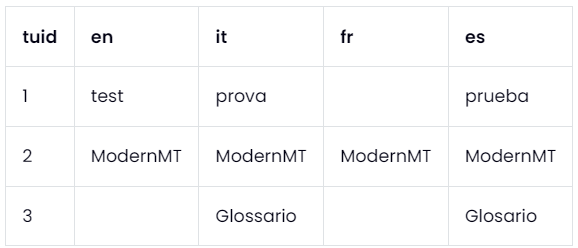
You can download the file as a template for your glossary by clicking here. Using this glossary would ensure that any term in a particular row is consistently translated into the right term in another language, provided the term is not empty (e.g. translating "Glossario" from Italian to Spanish would result in the application of the ModernMT glossary term, while translating Italian to French wouldn't result in the application of the glossary, since no entry is present for the French column on that glossary row).
If you update a glossary by uploading an equivalent-terms file to it, the previously-existing content will be updated if a matching tuid is found and rows with new tuid's will be added to the glossary.
Using glossaries for translation
To enable a glossary for your project, simply check the box in the “Active” column of the corresponding row. You can use as many glossaries as you need in your project.

Supported languages
Currently, ModernMT supports 200 languages and all the combinations between them.
The updated list of supported languages is available here.
More information about MMT
You can find more information on MMT at http://www.modernmt.com. If you need help, please get in touch with support@modernmt.com.