QA Messages
When you are translating, Matecat automatically performs a number of automated checks on the consistency of the segment. The top bar on the Translation Editor page features an icon that warns of any potential QA (quality assurance) issues in the translation. The warning sign includes a circle indicating the number of issues found in the project. However, none of these issues prevents you from downloading the translated file, unless these include tag issues, which need to be addressed in any case.
For instance, the icon

warns the user that there are two QA issues within the ongoing translation job.
Matecat will also perform a number of additional checks to guarantee that the source and target segments contain the same elements and symbols (new line and tabulation, $, #, @, £, %, =, *).

Click on the icon to open the segment containing the issue(s). A message indicates the nature of the issue(s): tag mismatch and/or translation conflict.

Translation Conflicts
A translation conflict is when the same source segment has 2 different target translations. You can change one of the translations to match the other, or you can leave the conflict; it’s up to you.
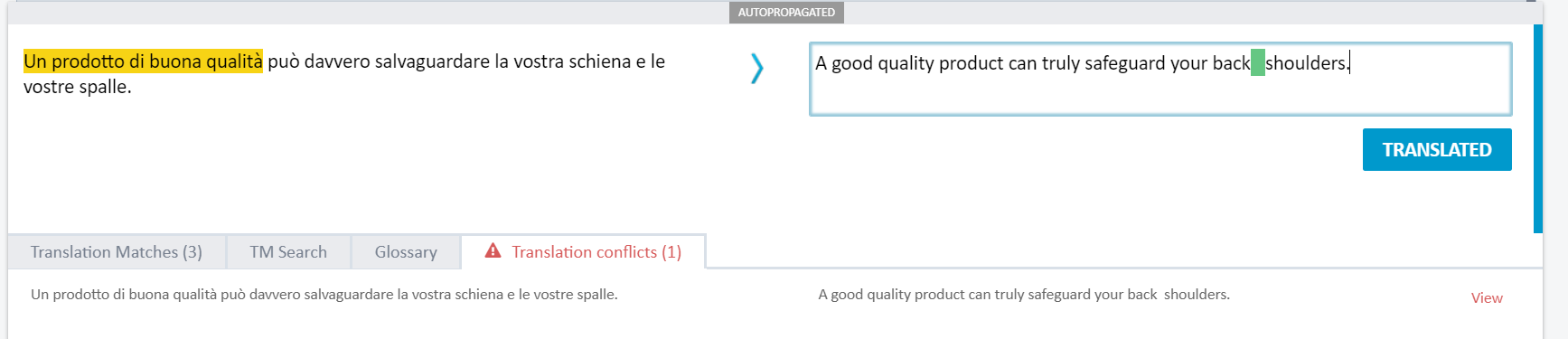
If two or more different translations are inserted for the same source segment in the same project, Matecat issues a warning and highlights the differences through track changes. This type of error can be fixed by choosing one of the suggested matches or clicking on the View button to check and correct the translations.
Translation conflicts are treated as warnings rather than errors. This means that you should still be able to download the translation, disregarding the pop-up warning.
We suggest downloading the Preview when a translation conflict appears in order to check if the translation will be generated as you would like it to.
White spaces Mismatch

Matecat warns the user when more or fewer spaces are found in the target segment next to tags. In the image above, there are two extra whitespaces. To fix the error, delete the extra spaces between the tags and the word.