Matecat QA with lexiQA
lexiQA (www.lexiqa.net) is a tool that automatically reviews content performing checks for punctuation, numerals, links, symbols and spellings. Potential errors are identified and highlighted to make corrections and amendments where appropriate.
How to QA Matecat jobs with lexiQA?
lexiQA’s innovative checks are active by default in Matecat when you work with any combination of the following languages:
| Afrikaans | English Australia | Hebrew | Slovak |
| Albanian | English Canada | Haitian Creole French | Slovenian |
| Arabic | English India | Kazakh | Spanish |
| Armenian | English Ireland | Kirundi |
Spanish Colombia
|
| Assamese | English New Zealand | Korean | Spanish Mexico |
| Azerbaijani | English Singapore | Kyrgyz |
Spanish United States
|
| Belgian French | Estonian | Latvian |
Spanish Latin America
|
| Bengali | Finnish | Lithuanian | Swahili |
| Belarusian | Flemish | Macedonian | Swedish |
| Bosnian | French | Malay | Swiss German |
| Bulgarian | French Canada | Marathi | Tagalog |
| Burmese | French Swiss | Nepali | Tamil Sri Lanka |
| Catalan | German | Norwegian Bokmål | Tamil India |
| Chinese Simplified | Georgian | Persian | Thai |
| Chinese Traditional | Greek | Polish | Turkish |
| Chinese Trad. (Hong Kong) |
Gujarati | Portuguese | Ukrainian |
| Croatian | Hindi | Portuguese Brazil | Urdu |
| Czech | Hungarian | Romanian | Uzbek |
| Danish | Indonesian | Russian | Vietnamese |
| Dutch | Italian | Serbian Latin | |
| English | Japanese | Serbian Cyrillic | |
| English US | Javanese | Sinhala |
To verify if the QA by lexiQA is “Active” just click on Settings in the home page or in the top right corner of the Translation Editor page. The Settings Panel opens and by clicking on the Advanced Options tab you can check if the feature is “Active”.
The top bar on the Translation Editor page features an icon that warns of any potential QA issues in the translation. The warning sign includes a circle indicating the number of issues found in the project.
For instance, the icon

warns the user that there is a potential issue within the ongoing translation job. Click on the icon to bring up the lexiQA dashboard, where you will find:

- lexiQA icon reporting the number of potential errors
- QA guide
- Full QA report (takes you to the dedicated QA report page, where you can find all relevant project data)
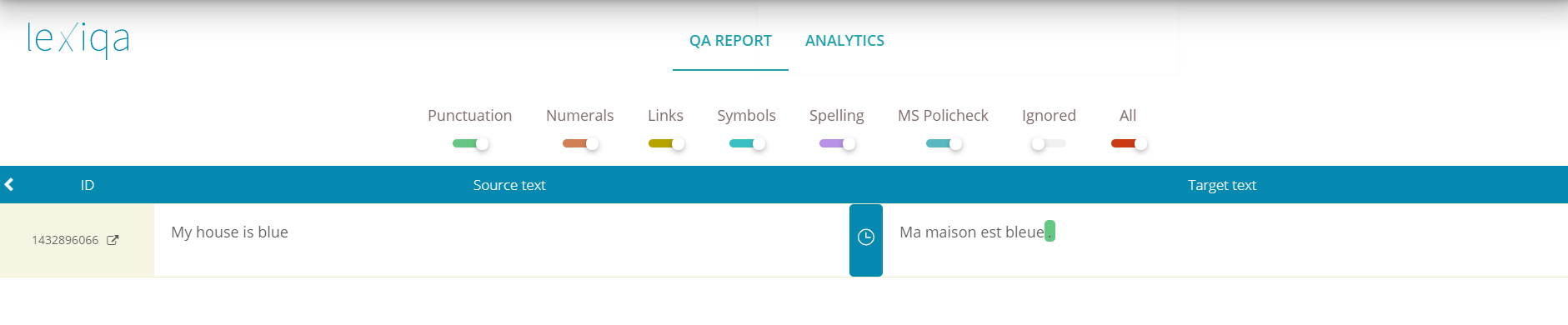
Errors are highlighted with a specific colour code. You can hover your mouse over each highlighted area, and a pop-up will display the type of error detected.

You can:
- IGNORE the error by clicking on IGNORE if you believe no correction is necessary. This error will no longer be highlighted in the segment; you can still see all ignored errors by clicking on the “Full QA report” icon in the lexiQA dashboard.
- CORRECT the error and confirm the translation by clicking on the Translated button. The lexiQA icon, in this case, will no longer display the error.