Project Settings
Matecat lets you customize your project’s settings to best match your workflow.
There are two ways to access these options:
- From the homepage, click More settings.
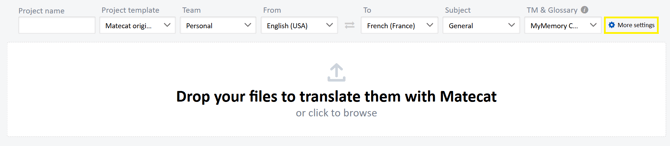
- From within the translation editor, click the gear icon in the top‑right corner.

Both paths open the Settings panel, where you can adjust project preferences, resources, and other options.
Keep in mind that if you open the Settings panel from the translation editor (after the project has been created), only some of the settings can be modified. Details on which options remain editable are provided below.
The Settings panel is organized in tabs, each controlling a specific aspect of your project.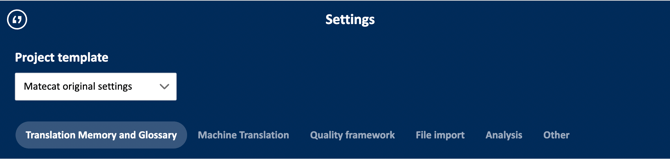
Translation Memory and Glossary
In this tab, you can create one or more private resources to ensure the confidentiality of your projects, or connect your existing resources and manage their penalization and prioritization settings.
You can also enable pre‑translation for 100% matches from the translation memory and decide whether to enable variant-strict matching using the corresponding checkboxes.
After the project has been created, you can still adjust resource settings. However, you cannot modify pre‑translation and variant‑strict matching options.
For more information about this tab, please see this article.
Machine Translation
In this tab, you can select which machine translation (MT) engine you want to use for your project.
ModernMT Lite is enabled by default, but you can pick a different engine from the list, create a new custom MT engine, or decide not to use MT at all.
You can also adjust the MT application threshold.
These settings can only be defined before project creation and cannot be modified afterward.
For more information about this tab, please see this article.
Quality Framework
In this tab, you can manage your quality frameworks and choose which one to apply to your new project. You can select from your existing frameworks or create a new one.
These settings can only be defined before project creation and cannot be modified afterward.
For more information about this tab, please see this article.
File import
In this tab, you can configure your file import preferences for new projects.
You can define how different file types are processed and whether specific filters or segmentation rules should be applied during import.
These settings can only be defined before project creation and cannot be modified afterward.
For more information about this tab, please see this article.
Analysis
In this tab, you can manage your billing models and specify which one should be applied to your new project. You can select an existing billing model or create a new one to match your current project's needs.
These settings can only be defined before project creation and cannot be modified afterward.
For more information about this tab, please see this article.
Other
In this tab, you can adjust additional project options, such as:
- The team the project will belong to.
- The source and target languages.
- The subject of the project.
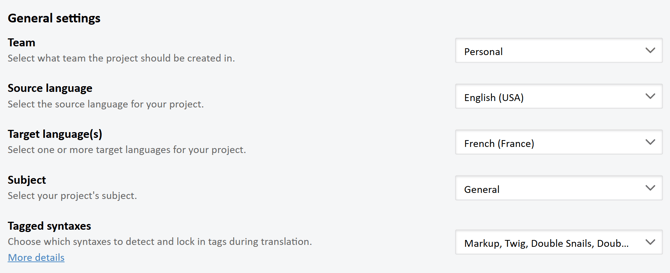
You can also configure Tagged syntaxes, which tell Matecat which placeholder formats should automatically be turned into non-editable tags during translation.
The supported syntaxes are:
- Markup: locks all valid XML and HTML tags (e.g.
<i>,<strong>). - Twig: locks content enclosed in double curly brackets (e.g.
{{text}}) or in a combination of curly brackets and percentage signs (e.g.{%text%}). Supports whitespaces (e.g.{{placeholder text}}). - Ruby on Rails: locks placeholders using valid Ruby on Rails tags (e.g.
%{text}). Does not support whitespaces. - Double snails: locks content enclosed in double snail characters (e.g.
@@text@@). Does not support whitespaces. - Double square brackets: locks content enclosed in double square brackets (e.g.
[[text]]). Does not support whitespaces. - Dollar curly brackets: locks content enclosed in a dollar sign followed by curly brackets (e.g.
${text}). Does not support whitespaces. - Single curly brackets: locks content enclosed in single curly brackets (e.g.
{text}). Does not support whitespaces. - Objective-C NSString: commonly used in Apple's App Store apps. Locks syntaxes such as
%@and other Objective‑C placeholders containing a number, dollar sign, and snail (e.g.%1$@). Does not support whitespaces. - Double percentage signs: locks content enclosed in double percentage signs (e.g.
%%text%%). Does not support whitespaces. - Square bracket Sprintf: locks a subset of Sprintf syntaxes enclosed in square brackets.
Show supported syntaxes ("1" represents any integer)
- [%i]
- [%1$i]
- [%i:anytext]
- [%f]
- [%.1f]
- [%1$.1f]
- [%.1f:anytext]
- [%s]
- [%1$s]
- [%s:anytext]
- [%anytext:1%]
- Sprintf: locks all valid Sprintf syntaxes.
Show supported syntaxes ("1" represents any integer)
%% %a %1$a %1$.1a %A %1$A %1$.1A %b %1$b %1$.1b %c %1$c %.1c %1$.1c %d %1$d %.1d %1$.1d %e %1$e %.1e %1$.1e %E %1$E %.1E %1$.1E %f %1$f %.1f %1$.1f %g %1$g %.1g %1$.1g %G %1$G %.1G %1$.1G %h %1$h %.1h %1$.1h %H %1$H %.1H %1$.1H %hi %1$hi %.1hi %1$.1hi %i %1$i %.1i %1$.1i %ld %1$ld %.1ld %1$.1ld %lu %1$lu %.1lu %1$.1lu %o %1$o %.1o %1$.1o %s %1$s %.1s %1$.1s %u %1$u %.1u %1$.1u %x %1$x %.1x %1$.1x %X %1$X %.1X %1$.1X %ld %hi %lu
By default, Matecat activates the following syntaxes: Markup, Twig, Double snails, Double square brackets, and Double percentage signs.
The tagged-syntaxes configuration can be adjusted both before and after project creation.

Further options allow customization of the character counter behavior.
You can choose from three counting rules:
- Ads (default): recommended for translating ads. It follows the behavior of major ad platforms: each character counts as 1, except Chinese, Japanese, Korean, Armenian, Georgian, Sinhala, and emoji, which are counted based on their UTF‑16 byte size.
- Screen-fit: suited for projects where on‑screen text space is the main concern. It counts Chinese, Japanese, and Korean characters according to their UTF‑16 byte size, while counting all other characters as 1.
- Content-length: best when the overall text length matters most. Every character counts as 1, regardless of the language.
Additionally, an option is available to include tags in the character count.
The project owner can edit the character counter settings after the project has been created.
This article is about:
custom project settings, managing translation memories, machine translation engines, quality frameworks, file import, billing models, and character count methods.