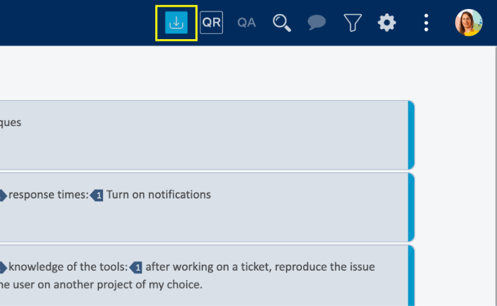Matecat in 5 steps
1. Create your translation project
Creating translation projects in Matecat is incredibly easy:
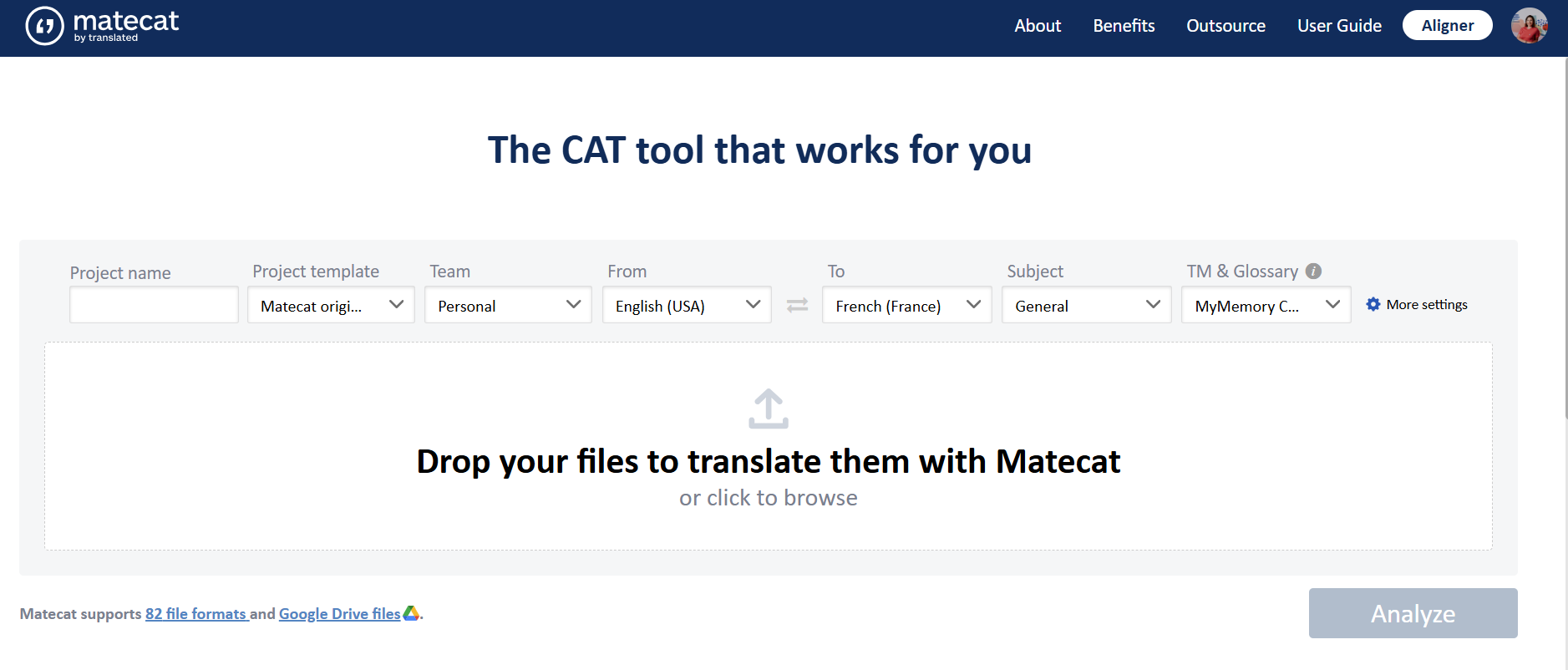
- Open www.matecat.com
- Sign in to your account or sign up if you don’t have an account yet
- Choose the language pair(s) for your translation
- Create a new translation memory ("TM") or select an existing one, if you need to keep your translation private
- Select the machine translation engine you prefer
- Upload the file(s) to translate in any of the 80+ supported formats
2. Analyze your project
After uploading your files, click “Analyze” to create the project and obtain its weighted word count.

Matecat finds more matches than any other CAT tool by matching the content of your files with the Public TM (if added), containing over 12 billion matches, your Private TM (if added) and by using Machine Translation (if enabled).
3. Translate or Outsource
After clicking on “Analyze”, you can:
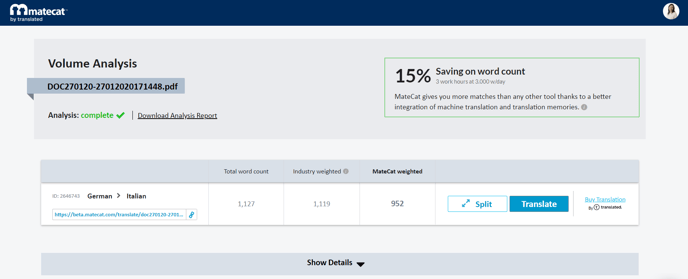
- Click on “Translate” to access the editor and translate the project for free.
- Click on “Buy Translation” to open the outsource panel and have Translated perform the translation for you.

4. Translate your file(s)
- If you want to translate the job yourself, click “Translate” in the analysis page to open the editor.
- The source text is shown on the left of the screen, while the target text is shown on the right. Based on the settings chosen during creation, Matecat will populate the target section of each segment with TM matches, MT suggestions or leave it empty.
- Edit the target section to enter the desired translation, then click on “Translated” to confirm the segment; the bar on the right will turn blue to confirm that the translation is saved, and the translation will be stored in the TM for future use and for MT adaptability.

- Once all the segments have been confirmed, the translation is complete; download your translation by clicking on the “Download” button in the top right corner of the screen.
5. Revise a translation (optional)
To revise a translation:
- From the translation editor, click the three vertical dots in the top bar and choose “Revise” to open the link for revision. You can revise the translation yourself, or have somebody else revise it: you just have to send them the link to the revision.

- For each segment:
- If you think that the translation is already perfect, just click on “Approved”.
- If you think that the translation needs correction, apply the necessary edits, mark the issues you’ve found and then click on “Approved”.

If at any stage you have questions, simply click the chat icon at the bottom right of any page or send an email to support@matecat.com. You will get free and timely technical support for all your queries.